Sign-In Help
Starting October 29, 2025, returning users will need to reset
their password once to keep their ReserveCalifornia account secure.
This will only take a moment. We promise it won't hurt!
- Section One: Instructions for customers already holding an account prior to 10/29/25 and accessing their account for the first time after this date.
- Section Two: Instructions for customers receiving a new ReserveCalifornia account after 10/29/25 and accessing their account for the first time after this date.
Section One
Instructions for customers already holding an account prior to 10/29/25 and accessing theirStep One
Select 'Login/Create Account' on the upper right corner of the reservecalifornia.com homepage. Shown here:
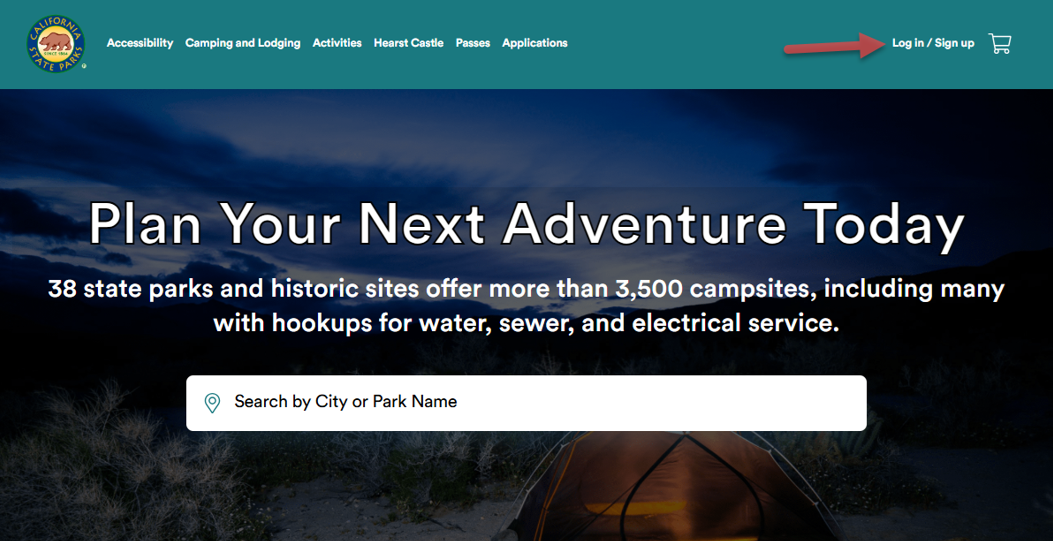
Step Two
On the 'Sign In' screen, enter the same email that has previously been associated with your account in the 'email address' field.
Select 'Next':
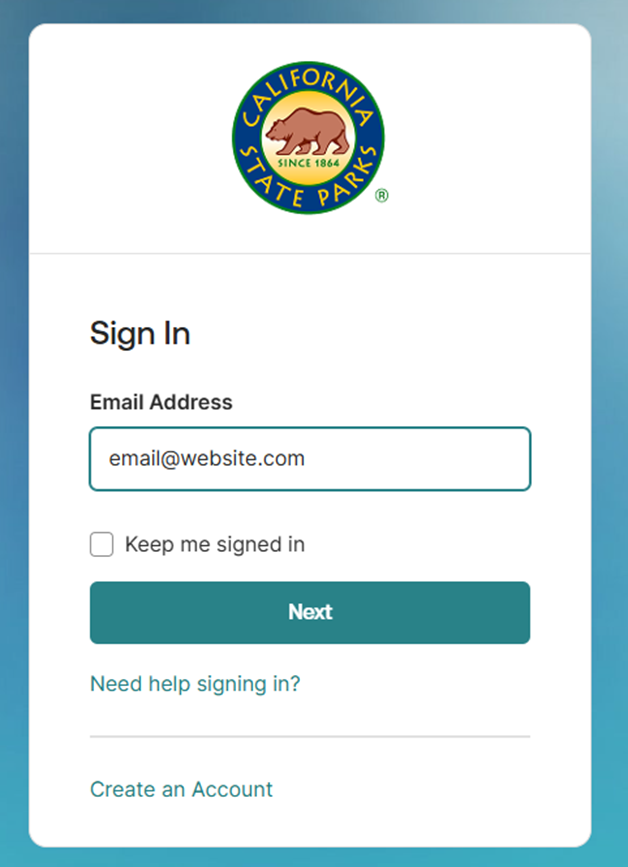
Step Three
On the 'Verify with your password' screen,
select the 'Forgot password' link:
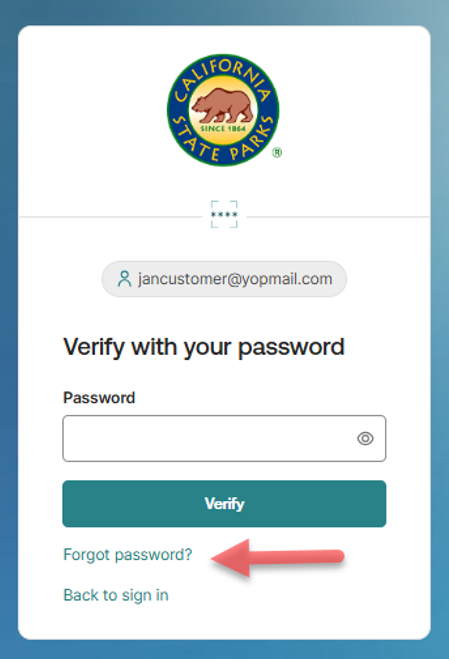
Step Four
On the 'Get a verification email' screen,
select 'Send me an email':
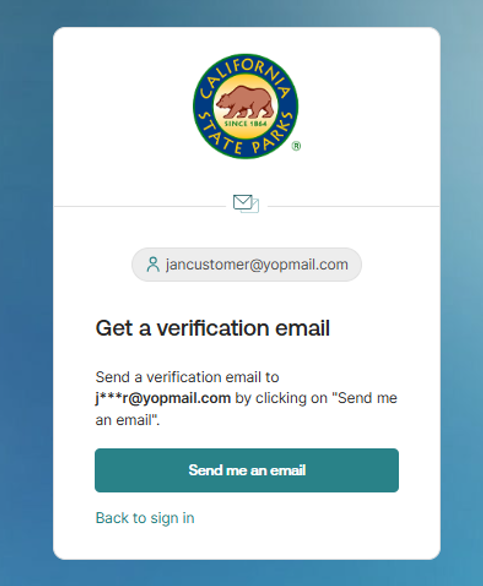
Step Five
Access the 'Account Password Reset' email that was sent to the email address you provided in Step Two.
Select the 'Reset Password' button inside of that email:
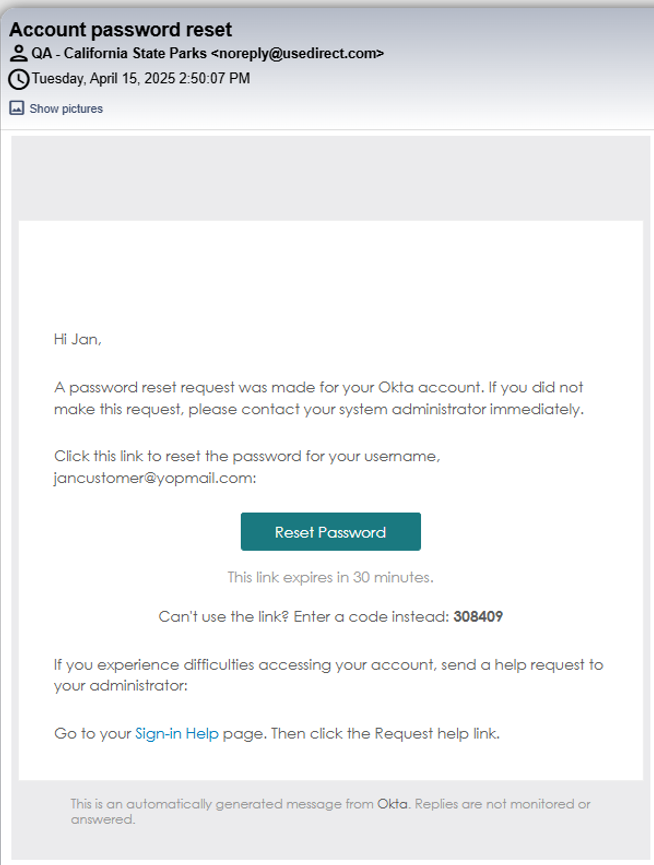
Step Six
After selecting the 'Reset Password' link from the email, you will be prompted to 'Reset your California State Parks password'. Enter a new password that meets the requirements listed on the screen:
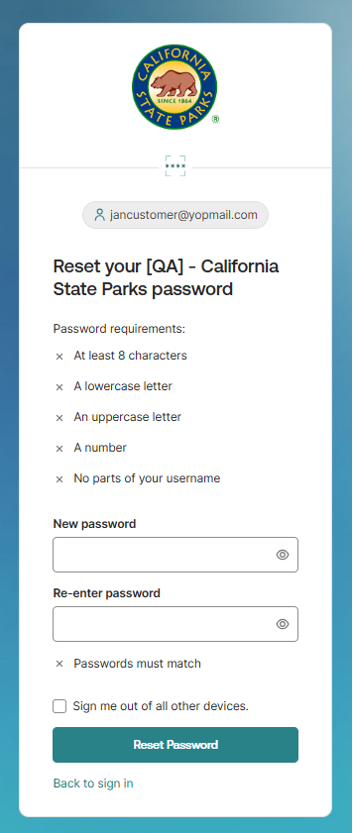
Step Seven
You are logged in!
After entering your password and clicking 'Reset Password,' you will be redirected to the ReserveCalifornia homepage.
Section Two
Instructions for customers receiving a new ReserveCalifornia account after 10/29/25 and accessing their account for the firstStep One
Select 'Login/Sign Up' on the upper right corner of the reservecalifornia.com homepage. Shown here:
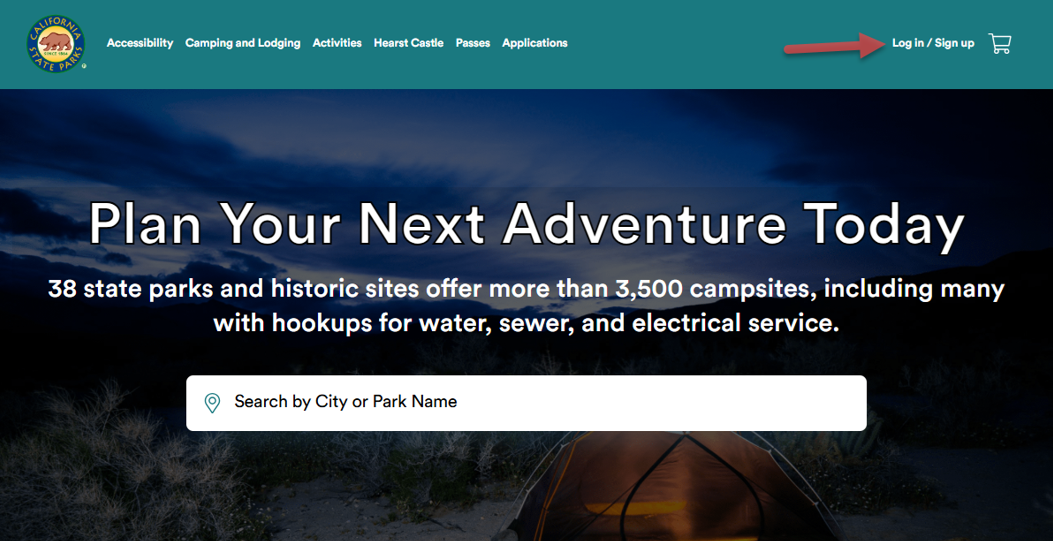
Step Two
On 'Sign In' screen, select 'Create an Account' link.
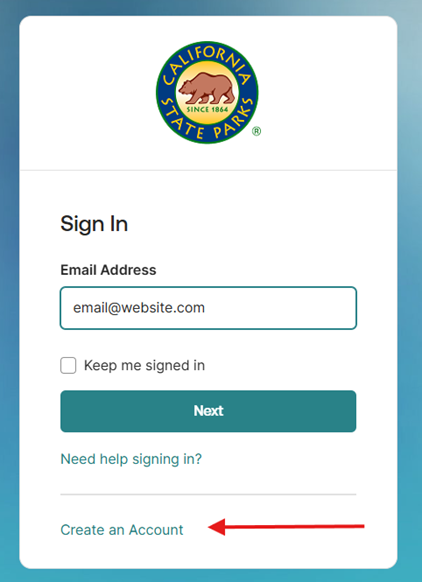
Step Three
On 'Sign Up' screen, enter your First Name, Last Name, Email Address, and choose a password.
Then, select 'Sign Up':
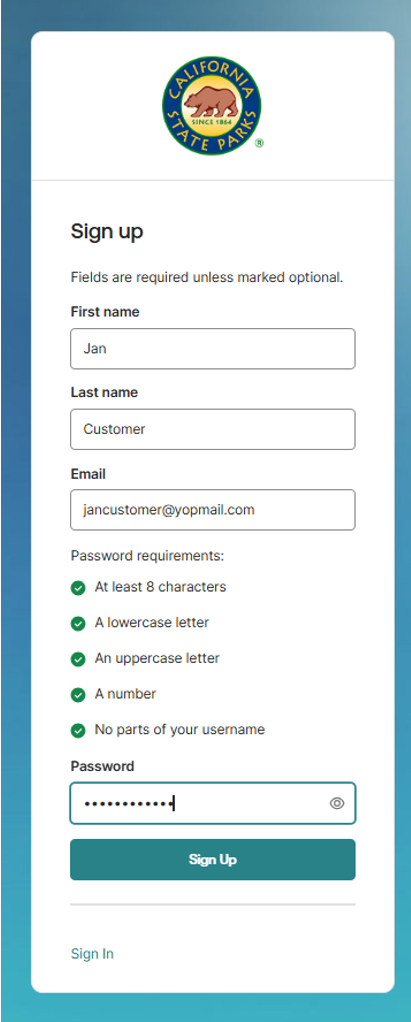
Step Four
Access the 'Welcome' email sent to the email address you chose in Step Three.
Select the 'Verify your email' button from the email or copy/remember the 'verification code' in the email:
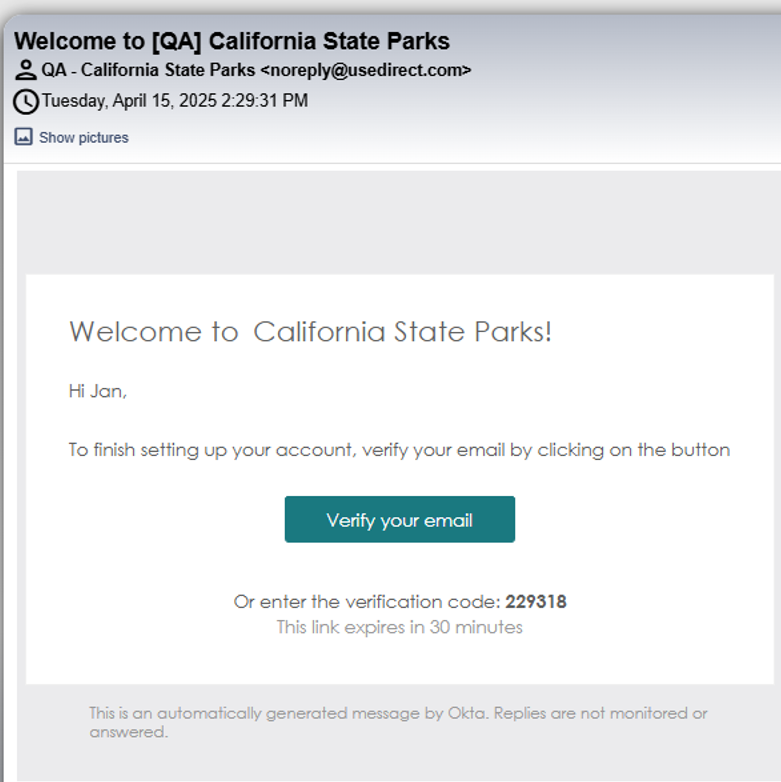
Step Five
After clicking the link from the 'Welcome' email or entering the code and selecting the 'Verify'
button on 'Verify with your email' screen:
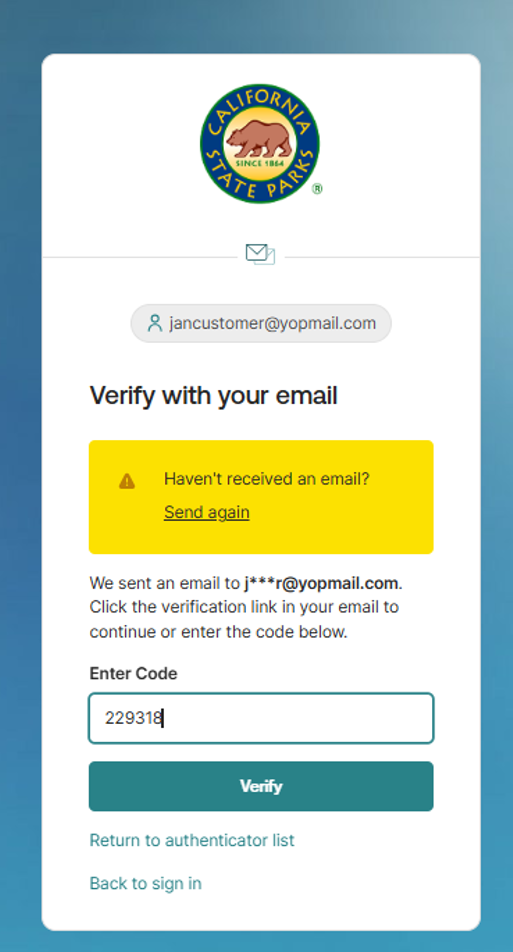
You will be prompted to 'Complete your Profile'. Update all required fields and select 'Create Account':
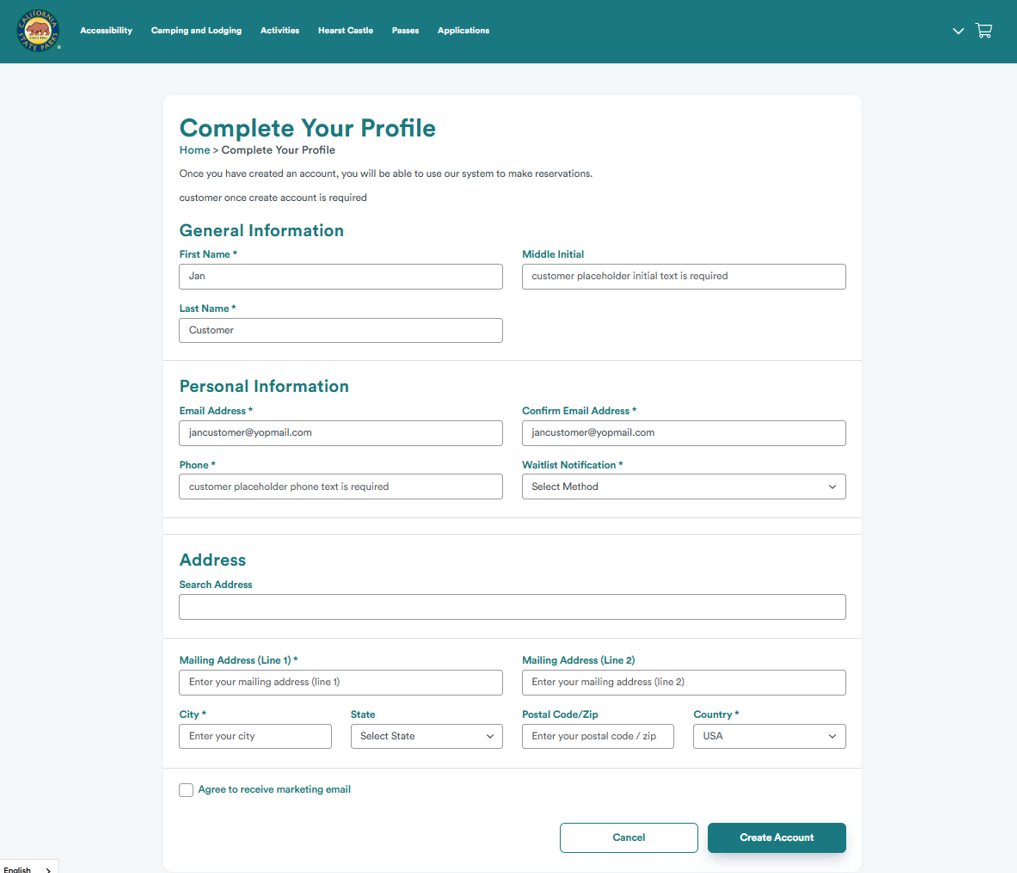
Need additional help?
Please call us at (800) 444-PARK (7275)
Or contact us here https://www.reservecalifornia.com/contactus
